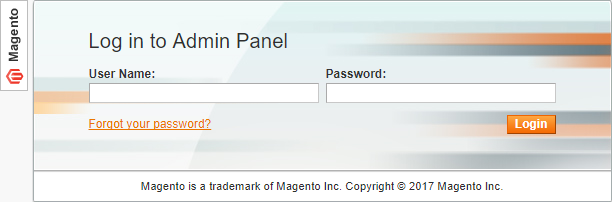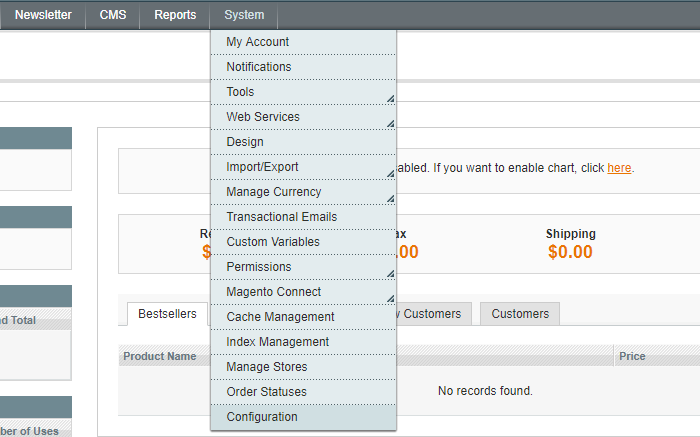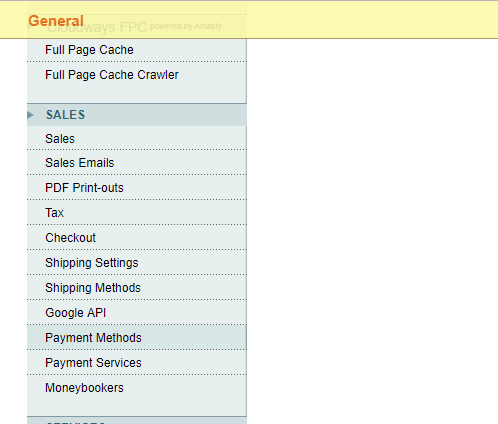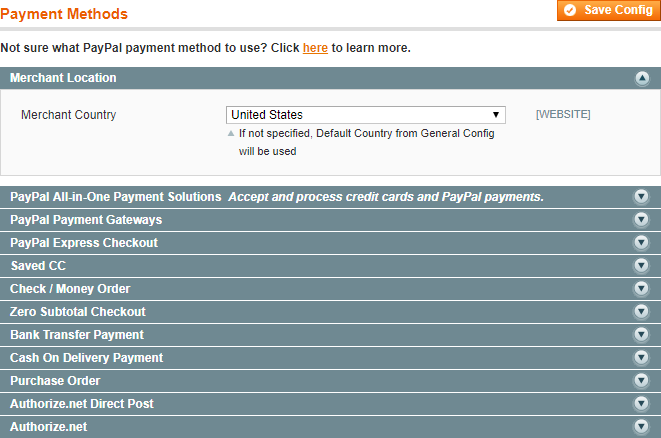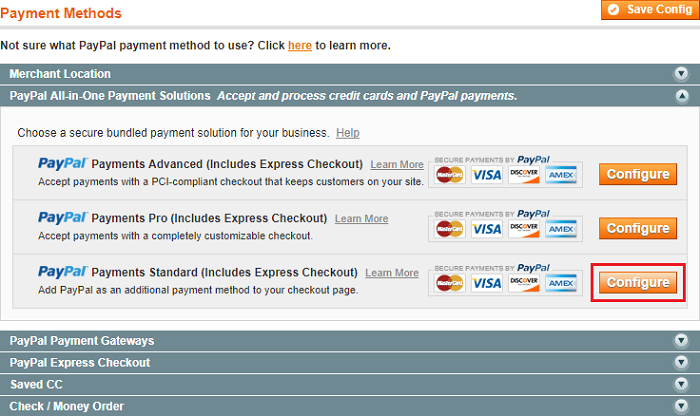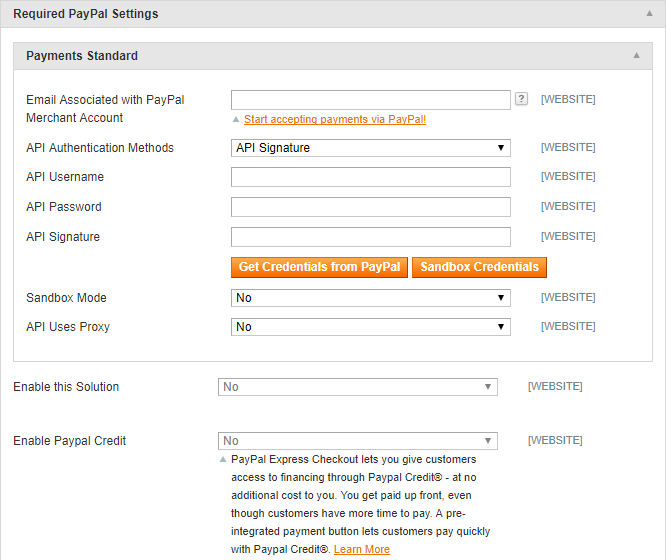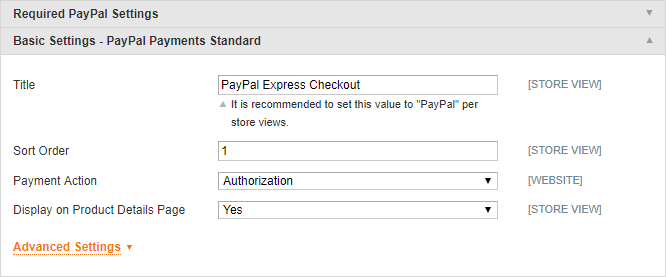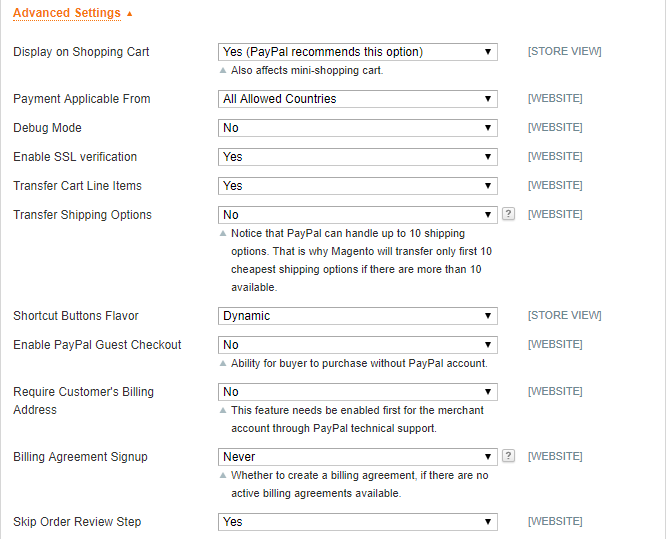PayPal is one of the most popular payment processing company, offering fast, easy and secure ecommerce payment solutions. With the integration of PayPal module into Magento platform, you can receive payments from PayPal accounts, as well as any credit or debit card. In short, it is not necessary for your buyers to have a PayPal account only. It is an all-in-one solution benefiting both you and the online shoppers.
The good news is that setting up PayPal with Magento stores is easy. The steps are easy to follow and you could have the integration up and run within minutes. If you don’t have a Magento store set up on Cloudways, click below and signup right now.
First of all, login to your Magento admin panel.
Navigate to System > Configuration.
In the left panel under the SALES menu, tap Payment Methods.
Now, expand the Merchant Location section, select your Country from the drop-down menu. Make sure this matches with the country that you have selected in your PayPal account.
Next, under the PayPal All-in-One Payment Solutions section, there are three PayPal secure bundled payment solutions to choose from.
Tap the Configure button in front of the PayPal Payments Standard tab that also includes PayPal Express Checkout.
Expand Payments Standard under the Required PayPal Settings section and view all the available configuration options for PayPal.
Enter the Email Address in the first field which is associated with your PayPal merchant account. Enter all the other required fields such as selecting API Authentication Method, API Username, Password, and Signature. You can also set the Sandbox Mode to Yes, if you are going to use the credentials from your PayPal sandbox account.
After entering all the necessary information, change Enable this Solution to Yes and hit Save Config button.
Tap the Configure button again and expand the Basic Settings of the PayPal module. Under this configuration:
Title: Enter the title for the PayPal payment method.
Sort Order: Enter a number to sort this method on the Magento checkout page.
Payment Action: Select either Authorization or Sale. Authorization will approve purchase but hold the funds; Sale will immediately draw the purchase from customer’s account.
Display on Product Details Page: Select Yes because this brings a trust factor between you and your customers.
Next, click on Advanced Settings to expand it and set the below settings:
Payment Applicable From: Set All Allowed Countries.
Debug Mode: Set No to disable debugging.
Enable SSL verification: Set Yes to use the secure layer of SSL.
Transfer Cart Line Items: Set Yes to transfer cart line items.
When completed, hit the Save Config button and you’re ready to accept payments through Paypal on your Magento store.