- Go to Network - WAN - WAN Connection
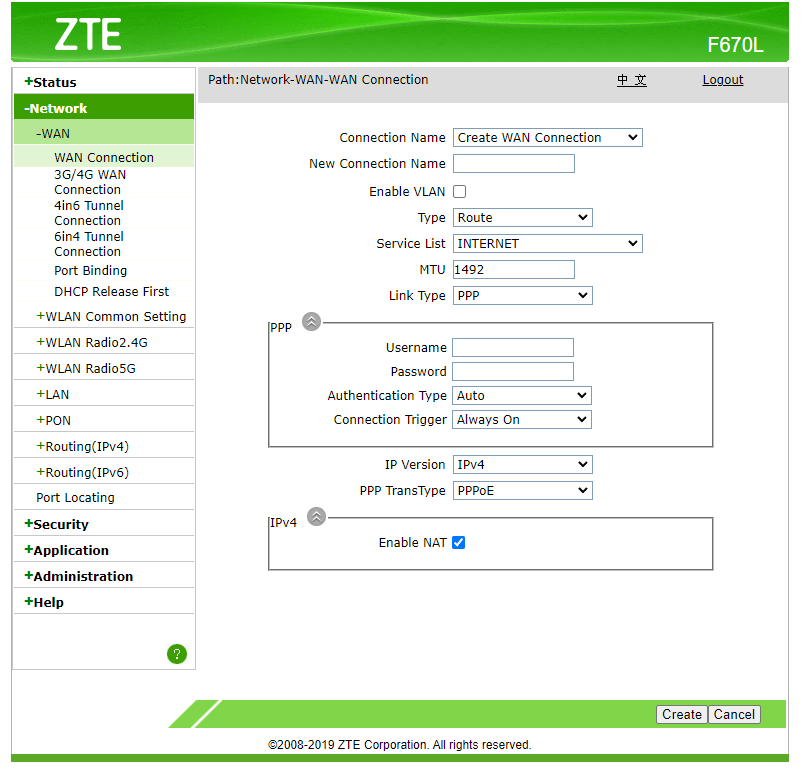
- Right click Type Route dropdown select and click "Inspect" in the context menu.
In console, run the code below:document.getElementById('Frm_mode').options[document.getElementById('Frm_mode').options.selectedIndex].setAttribute('value', 'BRIDGE'); Change_mode();
- Input New Connection Name. Example:
Bridge. Click Create. - Go to Network - WAN - Port - Binding
Select the Bridge WAN Connection. Check LAN3. Check other WAN connections and make sure LAN3 is not checked. - Connect the WAN connection of your Router to Port3 of the Converge CPE.
- Configure your router's DHCP client.
-
-
Save marfillaster/5cfdc5d2c9e0bed3d8979f07944c051a to your computer and use it in GitHub Desktop.
please, help me bro
i cant login using admin bro
1st take backup of your router settings/ atleast take your username and password( Given by Service provider PPPoE) and mac adrress of old, new and a PC (yes you need a PC/laptop to connet router one by one)
Step-by-step guide that collects everything we did in this conversation and makes it easy to follow from start → finish. I’ll show exactly what to change on the ZTE F670L and the TP-Link BE6500, how to test with your PC, what to enter, what to expect, and a troubleshooting checklist. Copy/paste values where shown.
Preparation — before you change anything
Write down your PPPoE username and password (you already used these on your PC).
Backup ZTE config if the GUI has an export/backup option (so you can revert).
Have a laptop/PC with Ethernet cable handy.
Note which ZTE LAN port you’ll use for the TP-Link (use LAN1 by convention).
My Goal: make the ZTE act only as a VLAN passthrough (bridge) and let the TP-Link BE6500 do the PPPoE login and routing. Key values you will use: VLAN ID = 444 (Check your in WAN), MTU = 1492 (Check your in WAN), and your PPPoE username/password (Check your in WAN)
Downgrade my firmware of ZTE router (https://broadband.forum/threads/bridge-mode-on-unlocked-zte-f670l.233689/#post-1687611)
it is very important to downlod and change the firmware or else next step will not work
how to downgrade
https://www.youtube.com/watch?v=o6GTOWTsbo8&embeds_referring_euri=https%3A%2F%2Fbroadband.forum%2F&source_ve_path=Mjg2NjY
next step is to change settings in router using PC (make a Bridge)
https://youtu.be/kR5Mb8FmAsY?si=ECLBa0WatNQtoAjX
A — Configure the ZTE F670L to be a true bridge/passthrough
Objective: ZTE forwards VLAN-tagged traffic (VLAN 444) to a LAN port without doing PPPoE, NAT, DHCP or firewall.
Log into ZTE admin (usually http://192.168.1.1).
Go to WAN / WAN Connection (or similar).
Find and delete or disable the existing gtpl PPPoE WAN entry (the one with the username/password).
This ensures the ZTE stops performing the PPPoE login itself.
Create (or edit) the Bridge Connection:
Type: Bridge Connection (if available).
VLAN: ON
VLAN ID: 444
802.1p (priority): 0
NAT: OFF (bridge must not NAT)
DHCP/Firewall: make sure DHCP server & firewall are not providing service for that bridged VLAN.
Port binding / LAN mapping: If the ZTE UI offers port binding, bind the bridge to LAN1 (or to the specific LAN port you will plug the TP-Link into). If no binding option is present, use LAN1 anyway.
Apply/save and reboot the ZTE. (Let it finish restarting until the normal LEDs show.)
Note: Do not enable VOIP LAN for internet — VOIP is only for voice services and not needed for PPPoE Internet.
B — Test the bridge with your PC (confirm ZTE bridge is correct)
You already tested and confirmed this works, but here’s the step-by-step if you want to repeat:
Windows PPPoE dialer test
Connect your PC to ZTE LAN1 by Ethernet.
Open Control Panel → Network and Internet → Network and Sharing Center.
Click Set up a new connection or network → Connect to the Internet → Broadband (PPPoE).
Enter your PPPoE username and password (the same credentials you’ll put into the TP-Link).
Click Connect.
If connected, open Network Connection Details and check the IPv4 Address.
If you see an IP like 192.168.x.x → it’s wrong (ZTE still routing).
If you see 10.x.x.x or other ISP-assigned address (or a public IP) → the bridge is working (ISP may be using private addressing).
Because your PC connected earlier, the ZTE bridge is validated. Proceed to TP-Link config.
C — Prepare the TP-Link BE6500 (factory reset recommended)
If the TP-Link had previous settings, clear them so nothing interferes.
Press and hold the TP-Link Reset button (~10 seconds) until LEDs blink; release and allow normal boot.
Connect the TP-Link WAN port to ZTE LAN1 (where the bridge is bound).
D — Configure the TP-Link BE6500 WAN (PPPoE + VLAN)
Important values
PPPoE username: your GTPL username (e.g., mbg_rj)
PPPoE password: your password
VLAN ID (Internet): 444 (Check your in WAN in old router setting)
MTU: 1492 (Check your in WAN in old router setting)
Menu steps (may vary slightly by firmware labels):
Log into TP-Link web UI (usually http://192.168.0.1 or http://tplinklogin.net).
Internet / WAN / Connection Type → choose PPPoE.
Enter username and password.
MTU: 1492 (save).
next VLAN setting in my case need not set for me in case you need... i just gave pppoe username and password and it set up ...
VLAN / IPTV (some TP-Link firmwares put VLAN under IPTV settings):
Find Internet VLAN or VLAN Tagging.
Enable VLAN for the Internet and set VLAN ID = 444, priority 0.
Disable other IPTV/VoIP VLANs unless you specifically use them.
MAC clone (if needed): If TP-Link still fails but PC works with PPPoE, clone the MAC address of the working device:
On the PC that successfully connected via PPPoE, find MAC: open Command Prompt and run ipconfig /all and copy the Physical Address of the Ethernet adapter.
In TP-Link UI → Advanced → Network → Internet (or MAC Clone) → choose Use custom MAC and paste the PC’s MAC. Save.
Save all changes and restart the TP-Link.
Power-cycle/order of startup: ensure ZTE is fully back up and showing normal LEDs, then power the TP-Link and let it boot.
E — Verify success (what to look for)
On TP-Link Status → Internet (WAN), check the WAN IP:
Good: an ISP-assigned address (could be public or an ISP private like 10.x.x.x) — not 192.168.x.x.
Bad: WAN shows 192.168.x.x or 100.64.x.x only if that is known to be ISP NAT – but 192.168.x.x means ZTE is still routing local addresses.
TP-Link should show PPPoE Connected (not authentication failed).
Devices on TP-Link LAN should get Internet and private IPs from TP-Link DHCP (if enabled).
If browsing works from a device connected to TP-Link → success.
F — If it still fails — troubleshooting checklist (work through in order)
- VLAN mismatch
Recheck VLAN on ZTE Bridge = 444 and on TP-Link WAN = 444.
- Port binding / wrong LAN port
ZTE bridge must be bound to the LAN port you use. Use LAN1 normally.
- PPPoE creds & format
Re-type PPPoE password carefully; remove accidental leading/trailing spaces.
- MAC binding
Clone the MAC of the device that worked (your PC) into the TP-Link.
- Firmware quirk on TP-Link
Some firmware versions require enabling IPTV then setting Internet VLAN; try the VLAN setting both under WAN and IPTV menus.
If available, update TP-Link firmware to the latest stable release.
- Double NAT / ZTE still doing PPPoE
If TP-Link WAN IP is 192.168.x.x then ZTE still doing NAT/PPPoE — re-open ZTE WAN list and ensure the gtpl entry is removed and the Bridge is the only connection for the VLAN.
- Physical/cabling
Use a known-good Ethernet cable, and try different LAN ports on ZTE if binding behaves oddly.
- Contact ISP
If everything above looks correct but TP-Link still cannot authenticate:
Ask GTPL to remove any MAC binding for your account or to enable bridge/passthrough on the ONT from their side.
Confirm with them: “What is the internet VLAN ID for my connection?” and ask them to confirm it’s 444 for your account.
G — If you want a temporary quick fallback
If you don’t want to chase bridge issues right away, use TP-Link as an Access Point while ZTE stays router:
Connect TP-Link LAN port to a LAN port on ZTE (don’t use TP-Link WAN).
In TP-Link UI, change Operation Mode → Access Point (or manually disable DHCP on TP-Link and set LAN IP to something in ZTE subnet).
Configure Wi-Fi on TP-Link as you prefer. This gives you TP-Link Wi-capabilities while ZTE continues PPPoE handling.
H — Useful Windows commands & where to find MAC
To view network details & MAC: open Command Prompt and run:
ipconfig /all (look for "Physical Address" for your Ethernet adapter)
getmac /v
Use these when cloning MAC on TP-Link.
Final notes & offer
Do not enable VOIP LAN for Internet — it’s unnecessary.
You already validated bridging works (PC PPPoE succeeded) — that is the single most important sanity check. The remaining steps are TP-Link VLAN + MAC settings or firmware quirks.
bro, how to use it?