This is a Git Style Guide inspired by How to Get Your Change Into the LinuxKernel, the git man pages and various practices popular among the community.
-
Quick Legend:
Instance Branch Description, Instructions, Notes Stable stable Accepts merges from Working and Hotfixes Working master Accepts merges from Features/Issues and Hotfixes Features/Issues topic-* Always branch off HEAD of Working Hotfix hotfix-* Always branch off Stable -
Conventions:
Description Good example Bad example Choose short and descriptive names oauth-migration login_fix Use hyphens to separate words branch-name branchName, branch name, branch_name When several people are working on the same feature, it might be convenient to have personal feature branches and a team-wide feature branch. feature-a/master, feature-a/maria, feature-a/nick - Merge at will the personal branches to the team-wide branch (see "Merging"). Eventually, the team-wide branch will be merged to "master".
-
Delete your branch from the upstream repository after it's merged, unless there is a specific reason not to.
Required: If you working with GitLab Issues Functionalities issue name used for branch name, then you must regard to Quick Legend in issue title.
Tip: Use the following command while being on "master", to list merged branches:
$ git branch --merged | grep -v "\*"
We use conventional commits and you must to tell your users that you adhere to the Conventional Commits specification:
[](https://conventionalcommits.org)
-
Each commit should be a single logical change. Don't make several logical changes in one commit. For example, if a patch fixes a bug and optimizes the performance of a feature, split it into two separate commits.
Tip: Use
git add -pto interactively stage specific portions of the modified files. -
Don't split a single logical change into several commits. For example, the implementation of a feature and the corresponding tests should be in the same commit.
-
Commit early and often. Small, self-contained commits are easier to understand and revert when something goes wrong.
-
Commits should be ordered logically. For example, if commit X depends on changes done in commit Y, then commit Y should come before commit X.
-
Consider these messages as the instructions for what applying the commit will do. Rather than having a commit with the title:
renamed the iVars and removed the common prefixHave one like this:
rename the iVars to remove the common prefix -
Use the imperative, present tense: "change" not "changed" nor "changes".
-
Don't capitalize first letter in commit title.
-
No dot (.) at the end.
Note: While working alone on a local branch that has not yet been pushed, it's fine to use commits as temporary snapshots of your work. However, it still holds true that you should apply all of the above before pushing it.
-
-
Use the editor, not the terminal, when writing a commit message:
# good $ git commit # bad $ git commit -m "Quick fix"
Committing from the terminal encourages a mindset of having to fit everything in a single line which usually results in non-informative, ambiguous commit messages.
-
The summary line (ie. the first line of the message) should be descriptive yet succinct. Ideally, it should be no longer than 50 characters. It should be capitalized and written in imperative present tense. It should not end with a period since it is effectively the commit title:
# good - imperative present tense, capitalized, fewer than 50 characters Mark huge records as obsolete when clearing hinting faults # bad fixed ActiveModel::Errors deprecation messages failing when AR was used outside of Rails.
-
After that should come a blank line followed by a more thorough description. It should be wrapped to 72 characters and explain why the change is needed, how it addresses the issue and what side-effects it might have.
It should also provide any pointers to related resources (eg. link to the corresponding issue in a bug tracker):
feat(Initializer): Initializers use ManagerRegistry Initializers are now passed an instance of `ManagerRegistry` instead of the `Phpcr\Session`. This means that initializers can retrieve both the PHPCR session and the `DocumentManager`. - The `init` method of the InitializerInterface now accepts a `ManagerResistry` instead of a `PhpcrSession`. The PHPCR session can be retrieved using `$registry->getConnection` and the manager with `$registry->getManager()`; - The first argument to the `GenericInitializer` constructor is now the name of the initializer. Short (50 chars or fewer) summary of changes Fixes: #1234, #4321 See also: #12, #34Ultimately, when writing a commit message, think about what you would need to know if you run across the commit in a year from now.
-
If a commit A depends on commit B, the dependency should be stated in the message of commit A. Use the SHA1 when referring to commits.
Similarly, if commit A solves a bug introduced by commit B, it should also be stated in the message of commit A.
-
If a commit is going to be squashed to another commit use the
--squashand--fixupflags respectively, in order to make the intention clear:$ git commit --squash f387cab2
(Tip: Use the
--autosquashflag when rebasing. The marked commits will be squashed automatically.)
-
-
-
The commit message should be formatted as follows:
<type>(<scope>): <short description> [optional body] [optional footer]<scope>is fully depend on your project and can be anything specifying place of the commit change. for example if you work on the Android project maybe your scope is:<manifest|drawerLayout|...>. to get fully supported scope in your project please contact to your team manager.- In
[footer]you can reference the issue that was resolved or closes or related.
-
Not all Pull Requests require this much information for the commit. In most cases, a more simpler commit convention is enough:
<type>(<scope>): <short description>Allowed types:
- feat: A new feature (refers to
MINORin SemVer) - fix: A bug fix (refers to
PATCHin SemVer) - docs: Documentation only changes
- style: Changes that do not affect the meaning of the code (white-space, formatting, missing semi-colons, newline, line endings, etc)
- refactor: A code change that neither fixes a bug or adds a feature (refers to
MAJORin SemVer) - perf: A code change that improves performance
- test: Adding missing tests
- chore: Changes to the build process or auxiliary tools and libraries such as documentation generation
You can set git template globally with runnig this command:
$ git config --global commit.template ~/.git_commit_msg.txtNote: We can automatically generate commit message with using Commitizen for contributors. please see Commitizen for contributors
- feat: A new feature (refers to
-
Note: We will use Conventional Changelog and Commitizen for contributors to commit our changes in a right way by using angular commit conventions. The Commitizen for contributors will generate our commits in a template that acceptable by Conventional Changelog and help us to no more digging through CONTRIBUTING.md to find what the preferred format is and will generate our CHANGELOG.md automatically.
-
An opinionated approach to CHANGELOG generation using angular commit conventions.
Note: You can use Standard Version for Automatic versioning and CHANGELOG generation.
Install:
$ npm install -g standard-changelog
usage: your first release: If you're using this tool for the first time and want to generate new content in CHANGELOG.md, you can run:
$ standard-changelog --first-release
For normal usage you can execute just:
$ standard-changelog
-
Install globally:
$ npm i -g standard-version
Create package.json in root of your project:
$ cd my-project $ nano package.jsonThen add this folowing json string to package.json:
{ "version": "<my-first-version>", "description": "<my-description>", "scripts": { "release": "standard-version" } }Note: Fill
<my-first-version>and<my-description>with your own version and description.First Release:
$ standard-version --first-release
If you typically use npm version to cut a new release, do this instead:
$ standard-version
And it will automatically tag and update changelog really nicely.
-
After you install Standard CHANGELOG you can install as simple as running the following command
$ npm install -g commitizen
Install your preferred commitizen adapter globally, for example cz-conventional-changelog
$ npm install -g cz-conventional-changelog
Create a .czrc file in your home directory, with path referring to the preferred, globally installed, commitizen adapter with run this command in terminal:
$ echo '{ "path": "cz-conventional-changelog" }' > ~/.czrc
You are all set! Now cdinto any git repository and use git cz instead of git commit and you will find the commitizen prompt some thing like this image:
Note: If you are not project manager you can skip this step.
-
Do not rewrite published history. The repository's history is valuable in its own right and it is very important to be able to tell what actually happened. Altering published history is a common source of problems for anyone working on the project.
-
However, there are cases where rewriting history is legitimate. These are when:
-
You are the only one working on the branch and it is not being reviewed.
-
You want to tidy up your branch (eg. squash commits) and/or rebase it onto the "master" in order to merge it later.
That said, never rewrite the history of the "master" branch or any other special branches (ie. used by production or CI servers).
-
-
Keep the history clean and simple. Just before you merge your branch:
-
Make sure it conforms to the style guide and perform any needed actions if it doesn't (squash/reorder commits, reword messages etc.)
-
Rebase it onto the branch it's going to be merged to:
[my-branch] $ git fetch [my-branch] $ git rebase origin/master # then mergeThis results in a branch that can be applied directly to the end of the "master" branch and results in a very simple history.
(Note: This strategy is better suited for projects with short-running branches. Otherwise it might be better to occassionally merge the "master" branch instead of rebasing onto it.)
-
-
If your branch includes more than one commit, do not merge with a fast-forward:
# good - ensures that a merge commit is created $ git merge --no-ff my-branch # bad $ git merge my-branch
Useful command:
$ git checkout master // change to the master branch $ git merge --no-ff feature-id // makes sure to create a commit object during merge $ git push origin master // push merge changes $ git push origin :feature-id // deletes the remote branch
-
Example for version
v1.7.0- Commit all your changes
- Tag the latest commit with
git tag v1.7.0 - Update CHANGELOG.md in root of project with
standard-changelog - Contact the maintainers
-
There are various workflows and each one has its strengths and weaknesses. Whether a workflow fits your case, depends on the team, the project and your development procedures.
That said, it is important to actually choose a workflow and stick with it.
-
Be consistent. This is related to the workflow but also expands to things like commit messages, branch names and tags. Having a consistent style throughout the repository makes it easy to understand what is going on by looking at the log, a commit message etc.
-
Test before you push. Do not push half-done work.
-
Use annotated tags for marking releases or other important points in the history. Prefer lightweight tags for personal use, such as to bookmark commits for future reference.
-
Keep your repositories at a good shape by performing maintenance tasks occasionally:
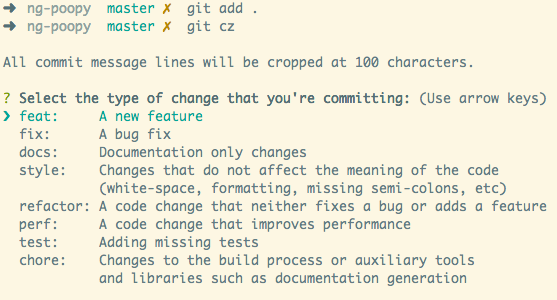



It's good idea to use angular validate commit message to validate commits with required template.